10. Auto Phasing
- apavel6
- Nov 19, 2023
- 2 min read
Updated: Dec 7, 2023
In order to phase automatically, click on Auto Phasing in the sub-navidation menu.

In this screen, the you can either auto phase the entire budget against a specific criteria or auto phase each code of the budget against criteria specified.

Clicking the Phasing Method dropdown reveals a list of auto phasing options.
Monthly, Quarterly, Half Yearly and Yearly = when selected will present more options to for the user. These 4 options will split the budget equally over the date range specified (see below) into the respective method chosen. i.e in the example below, each code will divided by 4 and the result displayed in each month from July to October.
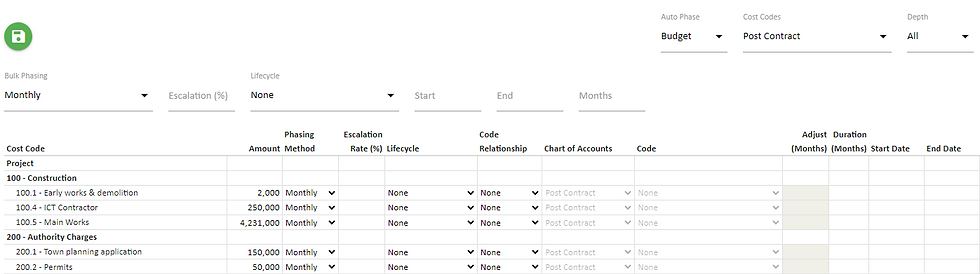
Benchmark = a method which uses existing closed projects in UniPhi to generate a similar spend pattern. When this selection is chosen, a range of filters become available to filter for appropriate projects that are similar to the current project in order to copy its cost profile.

S-Curve = a method which uses UniPhi’s S-curve algorithm to generate an S-Curve using the budget or forecast

Adjust Start = this allows you to adjust the start date of previously phased line items forwarsd ro backways by X number of months. This is useful if you have phased you project cahs flow and then the prject is delayed.

All of the above methods can be chosen globally to affect the entire budget or individually for each code.
Once your phasing method has been selected you may choose to apply phasing to a lifecycle phase or simply phase at a global whole of project level. When phasing according to any of the options you will be presented with set of configurable phasing options.
If phasing via a linear method (Monthly, Quarterly, etc.), you will specify the start and end dates, either for all items in the header of the page, which pushes the dates into all the individual line items, or in the individual line items. Each line item can be controlled for different phasing methods.

Entering a start date and a duration will calculate the end date, entering an end date and a duration will calculate the start date.
If Phasing via Benchmark method you will be presented with project custom fields that allow you to selectively choose projects of a similar size and nature. The projects that are displayed within this screen are those which have moved to a completed status in UniPhi.

Selecting the Manual phasing option allows you to specify how each line item is to be phased.

Once the phasing method has been selected, the fields for individual line items will be editable therefore the user is able to overwrite the Global Options at each individual line item.
Lifecycle phasing uses the project schedule dates maintained in Time Mondule > Project Schedule.

In the example below, some items are linked to the Implementation phase, some to the Development phase and others to Whole of Project.

For budget phasing, UniPhi uses the baseline dates from the schedule, for forecast it uses the Actual/Forecast dates. Start and End Dates and durations will blank out with a lifecycle selected.




Comments