16. Document Selector
- apavel6
- Dec 21, 2023
- 1 min read
Updated: Feb 27, 2024
The Document Selector allows you to attach an existing UniPhi document into your template. Note: the document(s) that you wish to attach must be “Signed Off” status to be included as an attached document.
Source of Data
The signed off documents within the same project.
Template View
The Document Selector provides a default template filter option when preparing a template.

The selected filter can be overridden at the document edit view.
Document Edit View
The document edit view provides for filtering for a specific template type and then selecting a document from the Select Document list.

Any document template may be selected as the default.
The default Template can be overridden during document editing. Selecting an existing document is completed using the Select Document listing and the add icon.
Having selected a document click the Add Selected Document icon
Once added the attached document is shown as a link within UniPhi.
The document will be displayed under a heading of selected documents.
Additional documents can be added by selecting a second or subsequent document and using the Add Selected Document icon.
Removing an incorrectly selected document is done by clicking the remove icon.
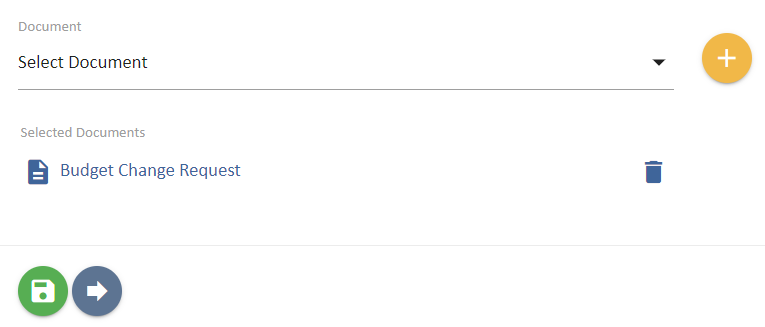
Document Output View
There are two different outputs for this object.
In the on screen view for a team member with access to UniPhi the ‘attached document’ is shown as a link within UniPhi.







Comments