Running the Programme Invoice Report
- apavel6
- Sep 25
- 1 min read
While the UniPhi document freezes the data, the actual file sent to the client is typically a bespoke Excel report generated from that snapshot.
Navigate to Reporting > Reports > Admin (or your project's specific report location).
Locate and run the Programme Invoice report (e.g., NSC Client Invoice).
Select the Document: You will be prompted to select the specific Invoice Document you created in the previous step.
Export to Excel if needed.
Understanding the Output
The report typically contains multiple tabs to provide full transparency to the client:
Cover Page: High-level claim summary, tax, and certification.
Summary Page: A breakdown of costs by Work Package or Activity.
Detailed Timesheets: A complete listing of every individual timesheet record included in the claim. This acts as the "backup" evidence, preventing the need for manual timesheet collating.
Exceptions/Reconciliation: If this is a subsequent claim, a report may show adjustments to previous periods (e.g., backdated timesheets caught in this claim) .

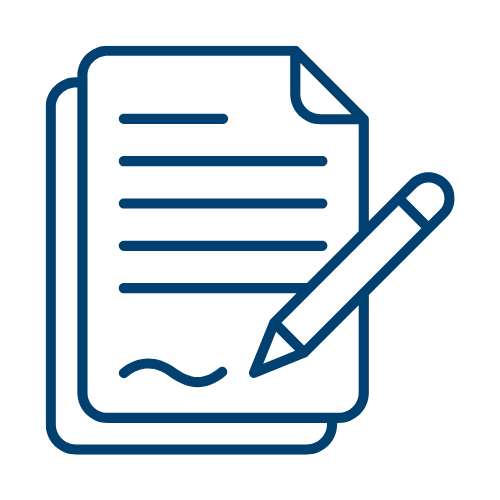


Comments