top of page

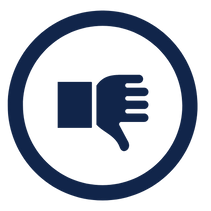
21. Create and Edit Risk Consequences
To add new, and edit existing risk consequences, follow the same steps that you used to create and edit risk likelihoods. Consequences:...
Nov 11, 20231 min read


22. Add Risk Levels
To Add Risk Levels: 1. Go to Configuration > Risks and scroll to the Risk Levels box 2. Click on the Add button. The below fields will be...
Nov 10, 20231 min read


23. Apply Risk Levels to the Risk Matrix
Once you have entered your organisation or project risk likelihoods, consequences and levels, you are able to use this information to...
Nov 9, 20231 min read
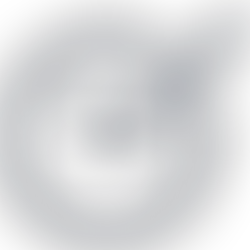

24. Contract Methodology Configuration through Contract Status
Managing contracts is simplified in UniPhi with the ability for administrators to establish contract statuses. By indicating which...
Nov 8, 20232 min read


25. Contract Methodology through Contract Standards
UniPhi allows for the addition of contract standards so that the user can specify the relevant Australian Standard when adding a new...
Nov 7, 20231 min read


26. Contract Methodology through Variation Categories
As contracts are let and the project progresses, it may be necessary to work with variations to the agreed contract. Variations are...
Nov 6, 20231 min read


27. Workflows using the Issue system
The Issues tab is designed to log, track, and report on issues relating to a project. Often issues are common to many projects and the...
Nov 5, 20233 min read


28. Financial Management
Chart of Accounts Budgets, actual and forecast, fees and costs, are managed through UniPhi according to the chart of accounts (CoA). The...
Nov 5, 20232 min read


29. Create a Chart of Accounts through Import
Create Chart of Accounts through Import There are two methods for creating a chart of accounts. If your chart is large and comes from an...
Nov 4, 20233 min read
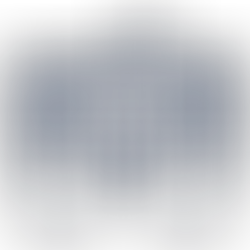

30. Create a Chart of Accounts through Data Entry
To create a new chart of accounts manually: 1. Go to Configuration > Chart of Accounts, click on the Add button. Enter the name that...
Nov 3, 20232 min read


31. Create Financial Years and Periods
UniPhi has the ability to track the monthly actual, forecast and budgeted revenue and expenditure and report on these on a financial year...
Nov 2, 20232 min read

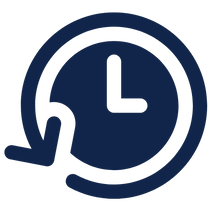
32. Edit, Close, or Re-Open Financial Years
To edit or close a financial year: 1. Click on the Configuration > Financial Years tab 2. Click on the edit icon to the right...
Nov 1, 20231 min read


33. Non Standard Financial Periods
UniPhi allows you to create financial periods within a financial year to align with your company’s accounting periods. Though most...
Nov 1, 20231 min read


34. Integration through Templates
UniPhi documents are conveniently stored and available “online” as HTML web-based documents via the web application, and offline via the...
Oct 31, 20231 min read


35. Template Management
The Templates management system is found under the UniPhi Methodology system. When you click onto the Templates tab you will notice that...
Oct 30, 20232 min read
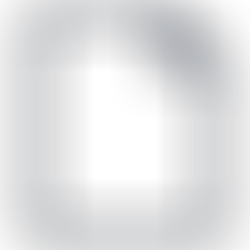

36. Creating a Template
UniPhi features two types of template. The first and most valuable in terms of efficiencies and traceability is the UniPhi template....
Oct 28, 20231 min read

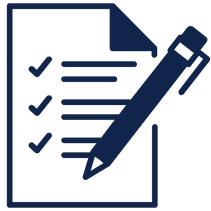
37. UniPhi Templates
UniPhi templates are a much more efficient way to create documents based on information stored within UniPhi. UniPhi template settings...
Oct 27, 20232 min read


38. Template Configuration Details
The template configuration panel provides for the meta data and control characteristics of the template and its resulting documents....
Oct 26, 20232 min read


39. Template Data Entry Details
Once the Template configuration details are completed the next stage is the addition of the data entry steps for the template. The screen...
Oct 25, 20234 min read


40. Template Variables and Output Order
Template Variables can be inserted from the toolbar control or by manually typing it out. If a template variable you want doesn't exist,...
Oct 24, 20232 min read
bottom of page
